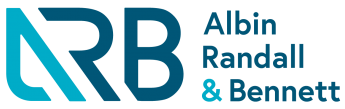SafeSend Frequently Asked Questions
Tax Returns Simplified: Your SafeSend FAQ Guide
Yes. When your tax return is complete, a secure link will be emailed to you. Access your returns, review, sign Form 8879, and submit approval of your return and authorization form. Email notifications will be sent from Albin, Randall & Bennett at noreply@safesendreturns.com or noreply@safesend.com. To make sure the email doesn’t get marked as spam or junk, we recommend adding this email address to your whitelist (safelist).
Yes. Once you sign your e-file authorization form(s) you will receive an email confirming successful submission. The email will also include a link to download a copy of your tax return to keep for your records.
No login is required for SafeSend. Anything we send you or that you send us is done through secure links sent to your email, accessible through authorization of security questions and the last 4 digits of your social security number.
For best results, Google Chrome is recommended.
No. A SafeSend Returns mobile app is not currently available. Taxpayers can sign a return using any modern web browser on a desktop, tablet, or mobile device. We recommend using Google Chrome for the best experience.
You should first check your junk or spam folder in your email account. If you can’t find the access code in either of these folders, try searching your email for noreply@safesendreturns.com. Sometimes email accounts hide items they’ve labeled spam or junk, which can make them difficult to find. If you do not receive your code within the 20-minute time limit, please request another code. You should add noreply@safesendreturns.com to your safe list to prevent it from being categorized as spam or junk. For best results, we recommend using Google Chrome.
For the best results, we recommend using Google Chrome browser instead of Internet Explorer or Microsoft Edge. If you run into issues with items not loading, follow these steps.
- Make sure you’re using Google Chrome (rather than Internet Explorer or Microsoft Edge)
- If the loading issue continues in Google Chrome, try clearing your cached images:
-
- Click the three dots in the upper right-hand corner (⋮)
- Select “More tools”
- Click “Clear browser data”
- Use the “Basic” tab
- In the Time Range drop-down menu, select “All time”
- Make sure to check the “Cached images and files” option
- Click “Clear data”
Please retain a copy of the email containing a link to your return from noreply@safesendreturns.com. The link included therein will allow you to access your return in the future if you want to review or download a copy later.
Yes. SafeSend Returns uses a secure system for you to view and sign your e-file authorization form(s). To confirm you’re using a secure website, look for the S in HTTPS:// at the beginning of the site URL, which stands for secure. You should also see a locked padlock symbol in your browser’s URL bar that lets you know you’re using a secure site.
Please contact us at 207-772-1981. Ask for SafeSend assistance. The ARB professional will guide you through the next steps.
The questions SafeSend Returns asks are knowledge-based questions pulled from government and credit sources. You may be asked questions such as where you lived in a given year, or when you bought your car or home. In the event the questions do not apply to you, simply choose the answer that accurately reflects this. If you don’t remember the answers to the questions, or you answer incorrectly, you won’t be able to electronically sign your e-file authorization form(s).
You can instead print, sign, and return your e-file authorization form(s) to us in person to ensure security or give us a call and we will happily resend a copy to you with an authorization link to your email instead.
Here are things to try:
- Confirm you entered the correct email address and press the green button requesting the access code be sent to your email.
- Check your spam or junk mailbox to confirm the authorization code was not sent there.
- Contact us for further assistance.
We are able to screen share and walk you through the process if need be. Just give us a call! Other options include:
- Watch the client experience video that shows you step by step how you can walk through the process.
- Or you can always click on SafeSend Steve the Owl anywhere in SafeSend. SafeSend Steve is an AI-powered chatbot that you can ask any non-tax related questions you need answered about the software.
There are a couple of options:
If both spouses have an email address on file, both will receive an email with a link to view the return and sign the e-file authorization form(s). First, one spouse will receive the link with identity verification questions specific to him/her. He or she will sign the e-file authorization form(s), and a separate email link will be sent to the second spouse. The second spouse will answer identity verification questions specific to him/her, then sign the form(s). Once the second spouse electronically signs the e-file authorization form(s), Albin, Randall & Bennett will be notified that signing is complete.
If only one spouse has an email address on file, that spouse will first receive the link with identity verification questions specific to him/her. He or she will sign the e-file authorization form(s) and then enter an email address for the second spouse. The second spouse will then receive a separate email link with identity verification questions specific to him/her. Once the second spouse electronically signs the e-file authorization form(s), Albin, Randall & Bennett will be notified that signing is complete.
If a couple shares an email address, the primary signer will first receive a link with identity verification questions specific to him/her. After the primary signer signs the e-file authorization form(s), he/she can then enter the shared email address again. A separate link will be sent with identity verification questions specific to the second spouse. Once the second spouse electronically signs the e-file authorization form(s), Albin, Randall & Bennett will be notified that signing is complete.
Please note: The IRS requires both individuals to electronically sign independently of each other.
Your dependent’s return will also be delivered using SafeSend Returns. Everyone must answer identity verification questions that are generated from government and credit sources. Therefore, some dependents may not have enough government and financial data available for identity verification questions to be generated. As a result, you may not be able to complete the e-signature successfully for your dependent. If this is the case, you can print, sign, and return, either by mail or through LeapFILE, accessible HERE and through our staff members’ email signatures. This method ensures confidentiality and offers a more secure option than email.
Yes. While SafeSend Returns automates the delivery and signing of your filing forms, you always have the option to download a copy at any time. However, if you’re using a smartphone or tablet, you may not be able to download and print your return while you’re reviewing and electronically signing. Don’t worry though, you can always download and print your return from your personal computer later. Your documents will be stored securely in SafeSend Returns for you to access for seven years.
You can do this in the following ways:
- While reviewing your return, click Download Tax Document(s). This will prompt your web browser to download a ZIP file containing your return and payment vouchers.
- After completing your return, you can always click Download Tax Document(s)from your Summary page. You can then choose to download all your documents to one ZIP file or to download specific forms.
Utilize our secure LeapFILE, accessible HERE and through our staff members’ email signatures. This method ensures confidentiality and offers a more secure option than email.
Albin, Randall & Bennett will return your paper source documents to you in a separate mailing. This will occur after your return is completed. You can also stop by and pick up the documents next time you are in the office.
Yes. You can use SafeSend Returns to electronically sign your individual e-file authorization form(s) giving permission for your tax return to be e-filed. However, it does NOT actually file your return with the IRS. Once you’ve signed through Safe Send Returns, Albin, Randall & Bennett is automatically notified and will complete the filing process for you, including submission to the IRS. If you printed the e-file form(s) to mail or send through LeapFILE, once we receive the signed e-file form(s), we will complete the e-filing process for you, including submission to the IRS.
Under some circumstances you may need to print and mail information to government authorities. Some common examples include tax and estimate payment vouchers, annual reports, and local income tax returns. If forms need to be printed and mailed, you will receive clear instructions on what you need to do. If you prefer not to mail payments, you’ll be provided with options to make tax payments electronically.
Yes. You can forward a copy of your return to a third party (attorney, banker, financial advisor, etc.). Watching the Forward a Copy of Your Return video will walk through the process.
If you still have questions about SafeSend Returns, please contact us at 207-772-1981. Ask for SafeSend assistance.